What is Google My Business?
Have you heard about Google My Business and want to know how it works? Google My Business (GMB) is a free tool offered by Google that helps businesses manage their online presence in Google Search Results and Google Maps. It also makes it easier to communicate and interact with your guests.
GMB: An Overview
When someone searches for your business, or terms related to your business, Google My Business will present them with extra information. This includes your address and contact information, hours of operation, customer ratings and reviews, and much more.
For example, if you do a Google search for Subway, you will see a local map of Subways near your location and a section on the right side of the main search results with more information.
In the image below, you can see:
- a description of the company
- other company information (phone, headquarters, etc.)
- nutrition information of menu items
- company motto
- information about sandwich sizes
- information about “sandwich artists”
- social media links
This can make your search result in Google much more attractive and informational for your current and potential guests.Likewise, it can be a great (and free) local marketing tool for your business.
This is only one example of what Google My Business is and how a restaurant location/company can configure GMB information. Read on for more.
GMB for Local Search
Over the last few years, and especially since the COVID-19 pandemic, Google searches including the phrase “near me” have skyrocketed.
When people search for companies near them, Google almost always displays GMB information for businesses nearby. That is why it is essential to create, configure, and maintain a search-friendly GMB account for your restaurant.
Imagine owning a small seafood restaurant and popping up at the top of local search results for “seafood restaurants near me” – a great example of free marketing, which is vital in today’s challenging and competitive marketplace.
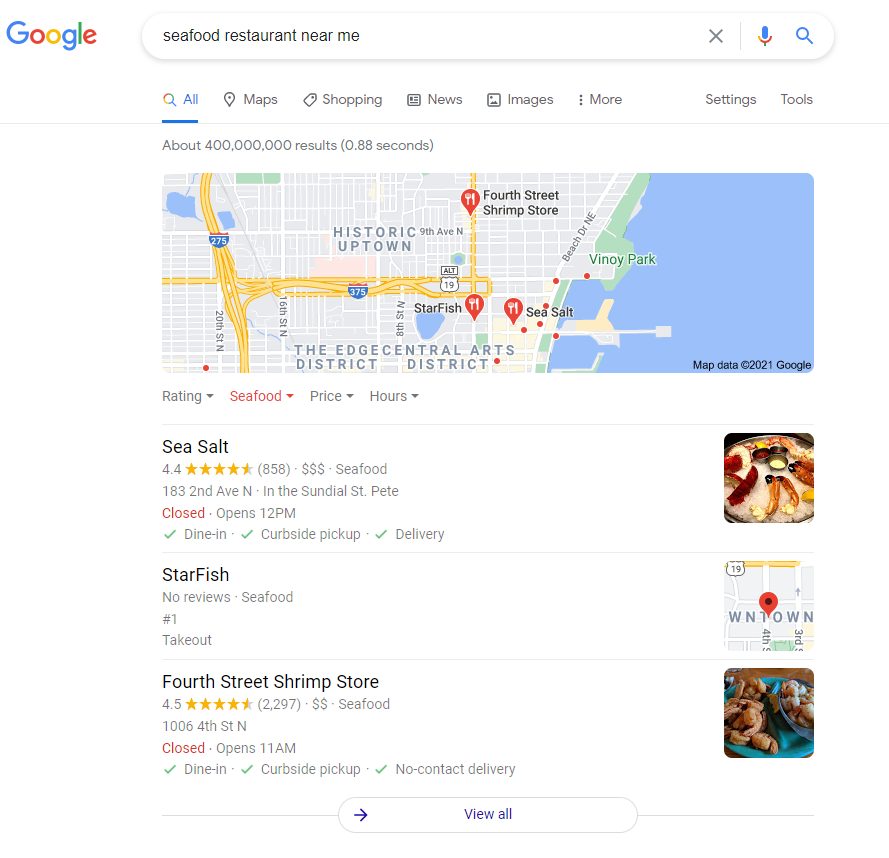
As you can see, Google My Business for your restaurant can make a big difference when used and configured correctly.
How to Use Google My Business to Generate More Business
No matter your business’s size, learning how to use Google My Business can be powerful. Put simply, it’s a free tool to help grow your business.
In today’s digital world, people tend to go to Google to search for your company or topics related to your company, products, or services. So Google is where you need to grab their attention.
If you are looking for more foot traffic or more website traffic, knowing how to use GMB and having an optimized account can bring new guests. It also keeps you top of mind with your present or previous guests.
According to a recent article from Hootsuite: A Google My Business profile lends credibility to your company. Need proof? Customers are 70% more likely to visit businesses with a Google My Business listing.
Another study found that businesses with complete listings on Google are twice as likely to earn trust from customers.
Trust is a crucial factor when it comes to making dining decisions. The more confident a consumer feels, the more likely they are to buy. Credibility gained from Google is enough to sway people to be 38% more likely to visit your store and 29% more likely to buy something.
Google My Business ratings and reviews help build trust, too. Research by Think With Google finds that 88% of consumers trust online reviews as much as personal recommendations.
The Data Doesn’t Lie
As you can see from these statistics, Google My Business can make a huge difference in building your customer base.
So, how do you use it to its fullest potential? The answer is simple. Provide as much information as you can, monitor and respond to all ratings and reviews, add photos, and provide regular updates announcing the news, events, blog posts, or any other information your guests can use to engage.
The more effort you put into monitoring and updating your GMB account, the more the potential growth for getting guests to take the action you’re ultimately seeking.
Since this is a free and easy-to-use tool, it is a unique marketing tool to get your information onto the first page of Google’s local and national search results and Google Maps.
How to Sign Up and Set Up Google My Business
These steps will allow you to learn how to set up Google My Business on both desktop and mobile environments.
First, go to https://business.google.com. Don’t have a Google My Business account? You can create one there.
If you have a Google account or create one and log in, you can type your business name. Then, if you see your business in the drop-down list, click on it and follow the prompts to create a basic business profile.
In case you don’t see your business in the drop-down list, click on “Add your business to Google” and follow the prompts to create a basic business profile.
Please note that when adding your business to Google, it uses your physical address to look for any potential matches. There might be a business profile for an old business at the same location. Do not try to claim it. Instead, suggest an edit to have it marked as closed. Then, you can create a new profile on Google My Business for your business.
You will receive a prompt to:
- choose a business category
- enter the business address
- enter a service area, if applicable
- provide your telephone number
- enter your website address
- Click Finish
Verify Your Business to Get Started
At this point, Google will need to verify that the business is indeed yours. Follow the prompts, and Google will send you a postcard containing a verification code in the mail. It typically takes about five days to receive the postcard.
When you receive the postcard with the verification code, go back to https://business.google.com and click on the link in the upper right side of the page to “Verify Now” and enter your code.
Then you can begin editing and adding your business information.
Be sure to confirm that your business information is correct. When you verify your business information, all your data is ready for users to find across Google.
To edit any incorrect information, follow these steps:
- In case you manage more than one location, on the left, open the Menu and click Manage locations. Then, select the location you want to edit.
- Located in the left navigation panel, click the “Info” link.
- Next to each section you want to change, click edit. Then, enter the correct business information.
- Click Apply.
How to Add and Edit Content in Google My Business
Now that you have created and verified your account, you can begin adding more information and content that will appear in Google search results and Google Maps.
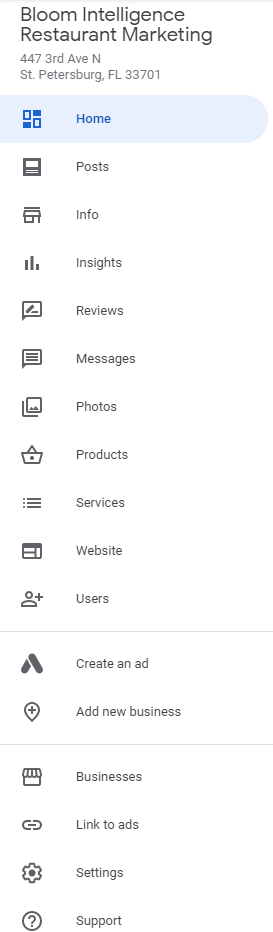 When you log into Google My Business (GMB), you will see several items in the left-side navigation column, as seen in the image here.
When you log into Google My Business (GMB), you will see several items in the left-side navigation column, as seen in the image here.
Here we will discuss each of these options.
Posts
This page allows you to create posts that will appear in search results in the GMB section.
You can post:
- Pages from your website with an image, description, and link.
- Special offers with optional coupon codes, a link to the offer, and terms & conditions.
- Special events, including an image, date and time, and optional link to more information.
- Product information with image and category, and optional price, description, and link.
This is a great way to proactively provide more information about your business to potential and existing customers who search for you business.
Info
This is where you can edit existing business information or add new business information, such as:
- Address, phone number, and business categories
- Hours of operation
- Special hours, such as holidays
- Website address
- Products and services
- and much more.
You should include as much information on this page as possible.
Insights
This page gives you deep insights into how people are finding your business in Google properties.
You’ll see:
- How many people saw your GMB information from searching for your business name vs. searching for a related topic.
- How many people found you in Google search results vs. Google Maps.
- How many people are visiting your website, calling you, or asking for directions via GMB.
- How many people are viewing the photos you upload to GMB.
By monitoring these insights, you can continue optimizing your account and watching the results while discovering the behavior of those searching for you or your business-related topics.
Reviews
This is a very important piece of the GMB platform. This is where you go to see all of your Google ratings and reviews.
As mentioned before, it is important to respond to all of your reviews – whether they are positive or negative.
Fortunately, GMB offers the choice to see all reviews, only reviews you have responded to, or only reviews you have not responded to. This makes it easy to find those that may have slipped through the cracks.
They also give you the ability to sort by date, by highest ratings, or by lowest ratings.
Customer ratings and reviews are very important to stay on top of in today’s marketplace. This is where you can engage with them in Google.
You can find more information about the importance of ratings and reviews here.
Messages
This is where you can opt into allowing customers viewing your listing to message you directly.
Respond to questions, share information, and quickly connect, all for free.
Photos
This is another important feature of GMB. By default, if you have a physical location, Google will include a street-view image of your place of business.
However, this is a great opportunity to show Google searchers your products, your interior, and your team. Showcase the look and feel of your business and show your culture, and more deeply identify the uniqueness of your brand.
You can also upload videos and include customer photos, as well.
Products
Also accessible from your Posts page, you can showcase your products here for free, including details and a photo.
Services
Also accessible from your Home page, this is where you can see which services are configured on your account.
Services are added or removed from your account based on feedback from customers and other Google sources. You have the option to view recent updates, accept changes, and/or add your own.
Website
If your business does not already have a website, Google allows you to create one here and publish it for free, or purchase a custom domain name (URL) for your site.
There are several templates to choose from and the editor makes it easy to set up and have your website up and running fast.
Users
Clicking this link will display a pop-up window where you can add or delete other users to your business account.
You can add new users as an owner, a manager, or a site manager. To learn about the differences in user roles and permissions, click here.
Get Started Today!
It only makes sense to get your business listing up and running as soon as possible. Then you can take advantage of Google’s enormous traffic for your restaurant marketing strategies.
Google My Business can make a big difference in how Google users see and understand your business. And this can result in more guests, higher customer loyalty, and stronger brand awareness.
Bloom Intelligence allows users to update their GMB and Facebook account pages directly from within the Bloom platform. You’ll save time managing your business listings and attracting more guests. Simply enter the information into Bloom and it will automatically update your GMB page for you!
If you’d like to see the Bloom restaurant customer data platform in action, and discover how you can grow your business through guest intelligence and marketing automation, schedule a free demo or call 727-877-8181.



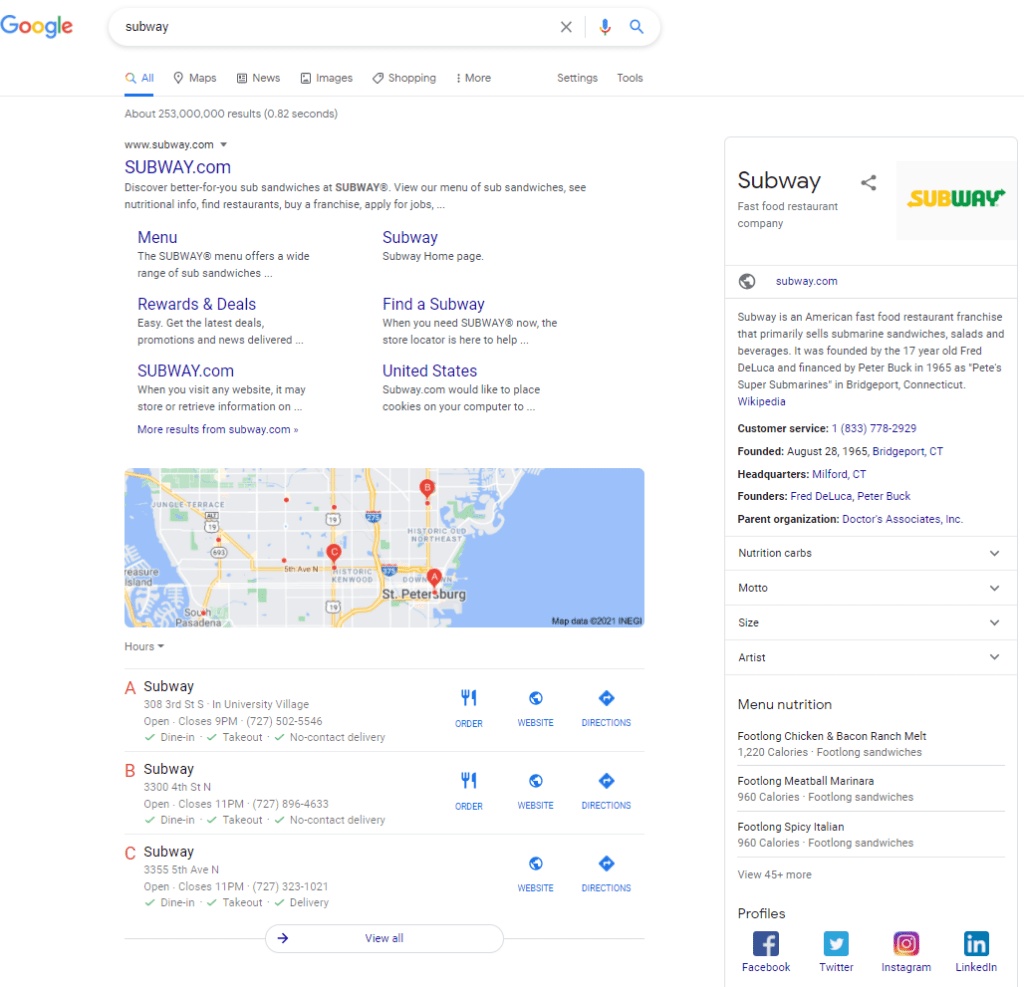
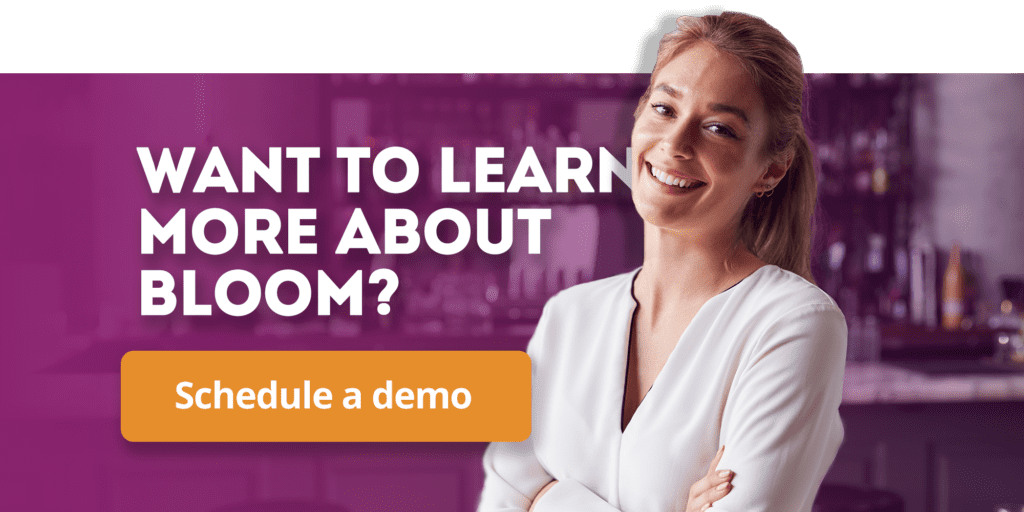

.svg)